Get 30% off and buy 5 get 1 free (best current deal)
https://bit.ly/FASTRACKS
Use coupon Code SPICY
apply at check out.
You can trade up to 20 accounts.
- Sign in R trader Pro with credentials you got from email.
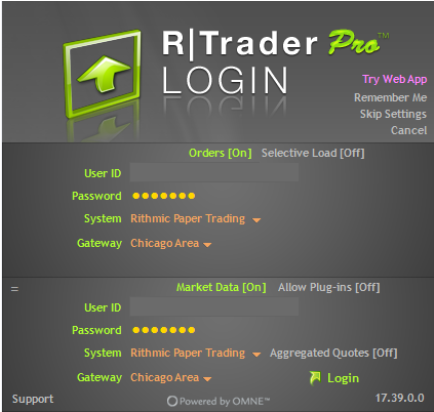
- After you logged in, click “order history” on the left, the “Order History” window will pop up.
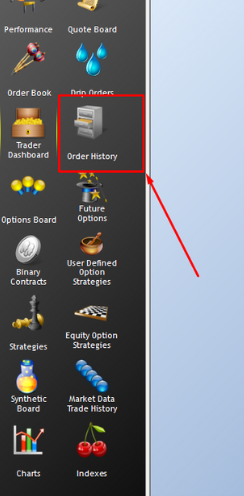
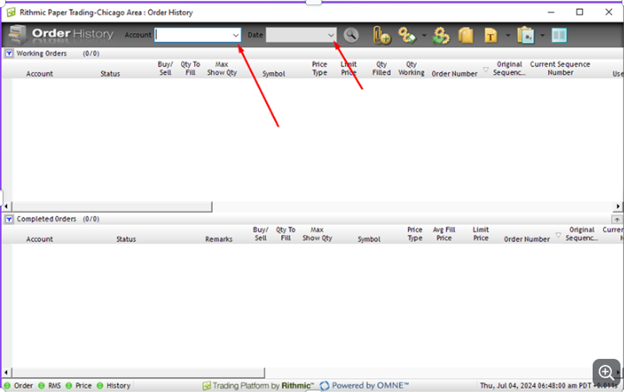
- You then select the “Account” and “Date”, then click on magnifying glass to search.
The the trades you took from previous day pop up. And you right click on any name column,
click “Add/Remove Columns”
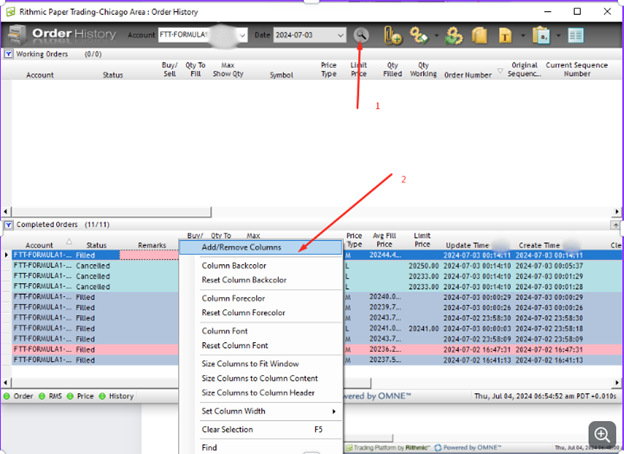
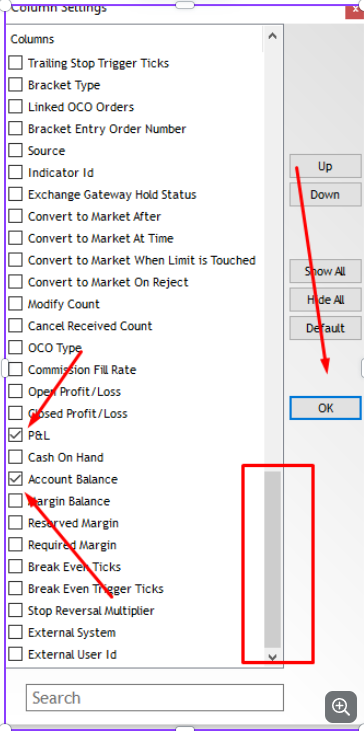
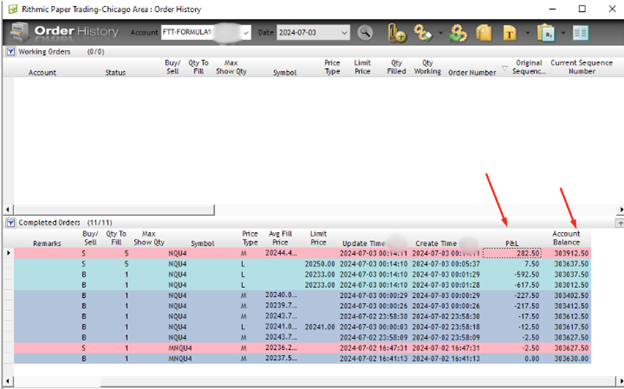
- You can see my PnL for July 3rd is $282.5 (also $303,912.5 – $303,630) Current account balance – beginning account balance of the day.
- You can also have your Daily download automatically. In the “Order History” window, Click the arrow and click on “Export As CSV Periodically”.
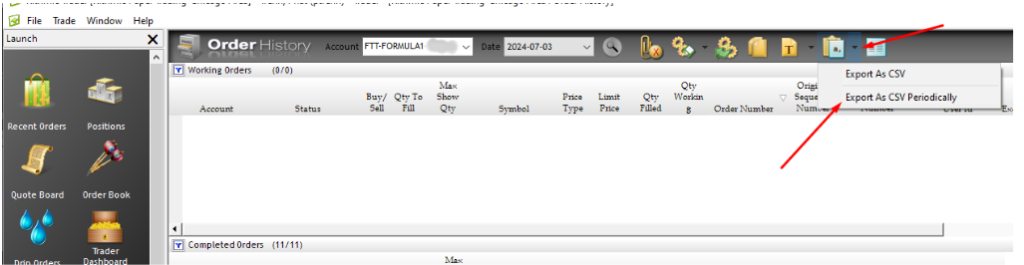
Then a window will pop up. You click “Browse” to choose the path where to save your Daily PnL
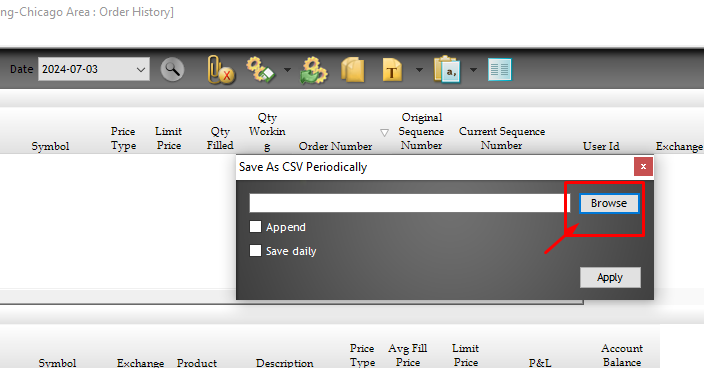
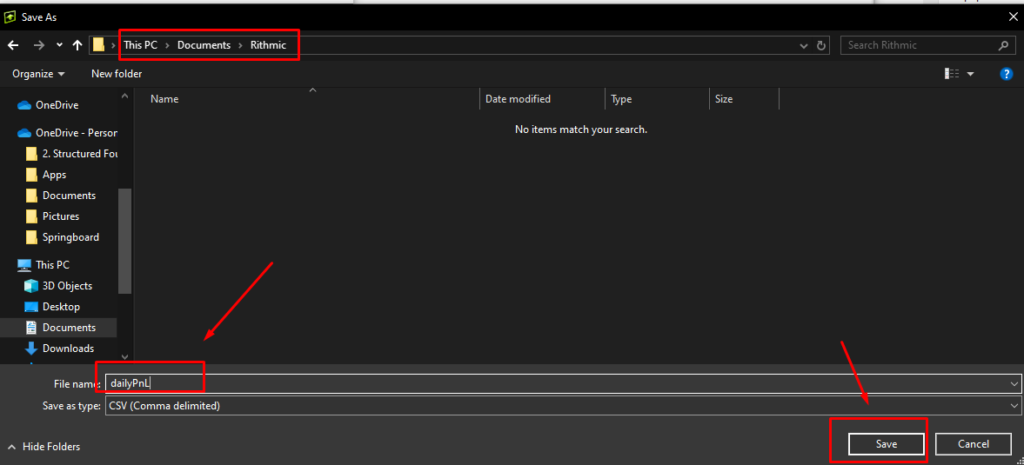
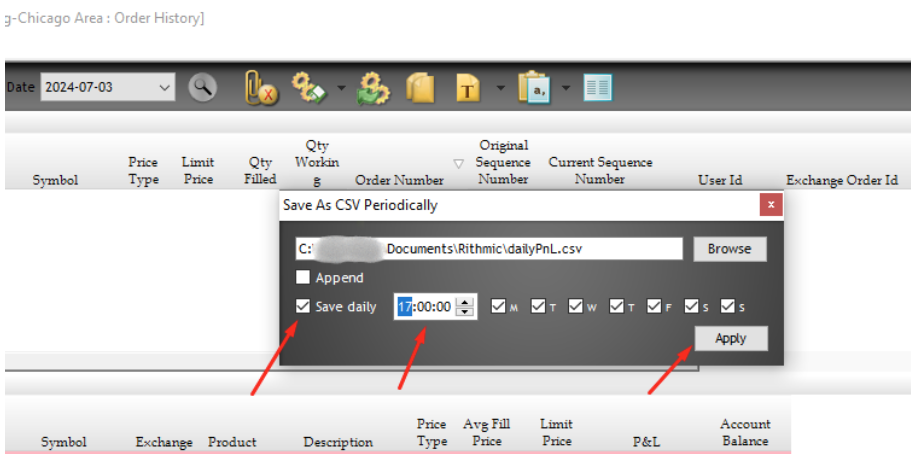
After you put the file name and hit “Save”, it will take you back to the “Save As CSV Periodically” Window.
– Now tick “Save Daily” and choose the time of the day you want it to do so,
You can also choose the days of the week you want it to save. Then hit “Apply”.
Now you should be all set, and you can check after that time you choose and see if it works.
These files are CSV (Comma-Separated Values), can be opened in Microsoft Excel.
If you do not want to deal with CSV files in Microsoft Excel. Alternatively, you can also import these CSV (Excel files) into Tradervue and it shows daily PnL automatically for you.
Get 30% off and buy 5 get 1 free (best current deal)
https://bit.ly/FASTRACKS
Use coupon Code SPICY
apply at check out.
You can trade up to 20 accounts.
For more deals, check https://spicycrispyfootprint.com/current-sales-summary/



