Step-By-Step Instructions to Install Multiple Copies of Sierra Chart
To do this, you need to have 2nd,3rd copy for Sierra Chart. Download extra copy for Sierra Chart here
https://www.sierrachart.com/index.php?page=doc/SoftwareDownload.php#SoftwareDownload
On Windows PC, Default address of Sierra is usually “C:\SierraChart”
Hence when you download a new copy, try to name it “SierraChart2” or something different than the first copy that you downloaded before.
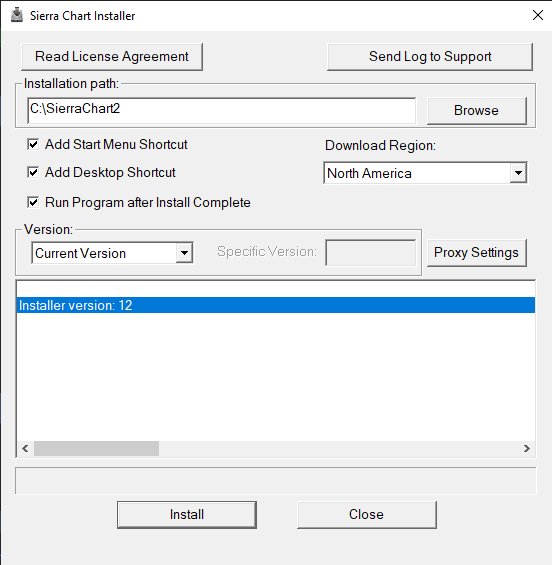
After you finishing installation, you will see something like this in C drive.
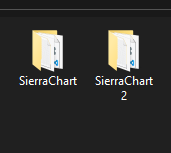
Then open 2nd copy of Sierra Chart, in this case, it is “Sierra Chart 2”.
Go to “File -> Data/ Trade Service Settings”.
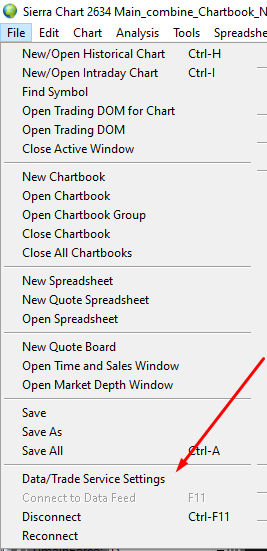
Choose the Right “server (list) and fill out the “Trading Username” and “Trading Password” for the 2nd (3rd) you want to use then click “Apply All”. Remember to save all the settings after you finish.
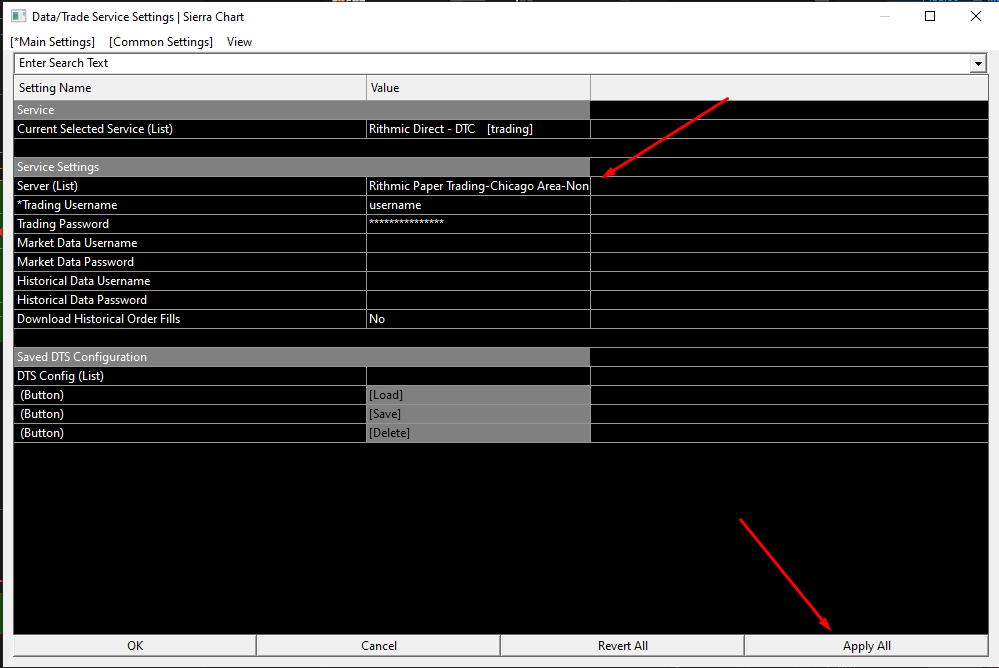
Important note: In this screenshot, I am using Denali Data Feed (not Rithmic Data Feed). That’s why you don’t see me fill out “Market Data Username” and the rows below it.
– If you want to know how to using Denali Data feed you can see here -> https://spicycrispyfootprint.com/how-to-connect-sierra-chart-to-fasttrack-trading/
– If you want to copy trade between multiple firms (multiple Rithmic IDs), you will need to use this trader copier here. https://bit.ly/bestSCcopier (free 10-day trial).



